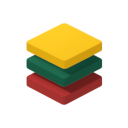Common Technical Issues
This section covers general technical problems that might affect your chatbot's functionality, such as loading errors, unexpected behavior, or conflicts with other website elements.
Diagnosing Technical Problems
- Browser Console: Always check your browser's developer console (F12) for red error messages. These messages often provide clues about what's going wrong.
- Network Tab: In the developer console, check the "Network" tab to see if all chatbot-related files (like
widget.js) are loading correctly and without errors. - Website ID: Ensure the
data-website-idin your script tag is correct and matches the ID from your dashboard. - Conflicts: Sometimes, other JavaScript code or plugins on your website can conflict with the chatbot. Try temporarily disabling other scripts to see if the issue resolves.
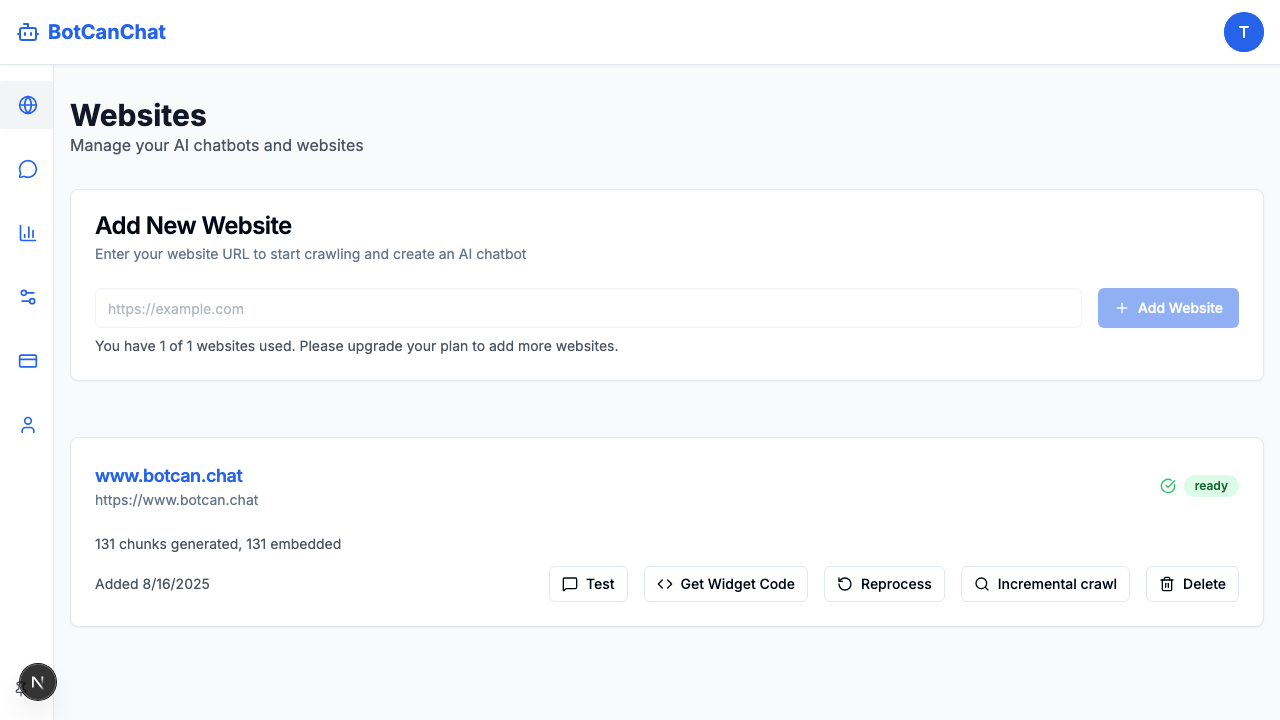
Solutions for Technical Issues
- Re-install Code: Remove the chatbot script and re-add it carefully, ensuring it's placed correctly before the closing
</body>tag. - Clear Cache: Clear your website's cache (if you're using a caching plugin) and your browser's cache.
- Test on Different Browsers/Devices: See if the issue is specific to one browser or device.
- Check for Updates: Ensure your website platform, themes, and plugins are all up-to-date.
Related Troubleshooting Guides
Explore more troubleshooting topics to find solutions to common issues.