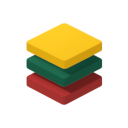Bot Not Showing
This is the most common issue users face. If your chatbot button or widget isn't appearing on your website, don't worry – it's usually an easy fix.
Quick Fixes to Try First
- Clear Browser Cache: Sometimes your browser stores old versions of pages. Clear your browser's cache and cookies, then refresh your website.
- Check Incognito/Private Mode: Open your website in an incognito or private browsing window. This helps rule out browser extensions or cached data causing the problem.
- Refresh Your Website: A simple hard refresh (Ctrl+F5 or Cmd+Shift+R) can sometimes resolve the issue.
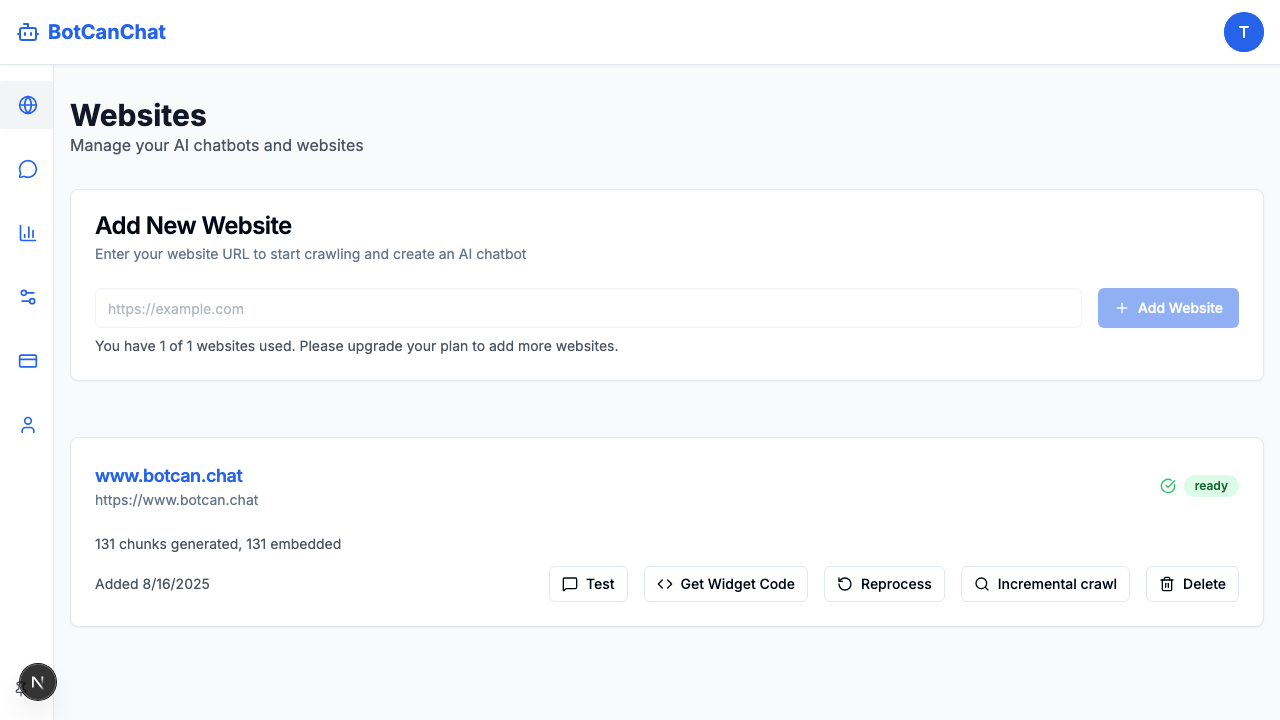
Check Your Installation
- Verify the Code is Installed: Make sure you've correctly pasted the chatbot's script code into your website's HTML, ideally just before the closing
</body>tag. - Correct Website ID: Double-check that the
data-website-idin the script tag matches the ID from your dashboard exactly. - JavaScript Errors: Open your browser's developer console (usually by pressing F12) and go to the "Console" tab. Look for any red error messages. These can prevent the chatbot from loading.
- Ad Blockers: Some ad blockers or privacy extensions might block the chatbot script. Temporarily disable them to see if that's the issue.
Platform-Specific Guides
If you're using a specific platform like WordPress or Shopify, refer to our integration guides for detailed installation instructions.
Related Troubleshooting Guides
Explore more troubleshooting topics to find solutions to common issues.