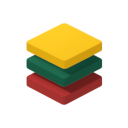Handle Live Support Conversations
The live support dashboard provides your agents with a real-time interface to manage and respond to customer inquiries that have been escalated from the chatbot.
Accessing the Agent Dashboard
- From your main BubblaV dashboard, look for "Live Supports" in the navigation menu.
- Clicking on it will take you to the live support dashboard, where you can see all active and pending support requests.
Managing Conversations
- Active Conversations: See a list of all ongoing conversations that require human attention.
- Opening a Conversation: Click on any support request to open the chat interface. You will see the full conversation history, including messages exchanged with the chatbot.
- Responding to Users: Use the message input area to type and send your responses in real-time.
- Closing Conversations: Once a customer's issue is resolved, you can close the support case. This archives the conversation.
Archived Conversations
All closed conversations are archived. You can view the complete history of archived conversations for reference or training purposes.
Related Live Support Topics
Explore more topics related to managing live support and human handover.